FAQs | Everything You Need to Know About TVPickes UK Subscription Service
Searching for the Top UK Subscription Service? Get answers on subscriptions, payments, and setup, and learn how TVPickes makes enjoying UK content simple.
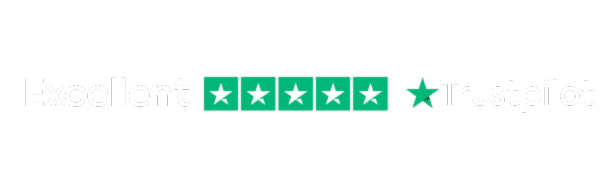
How to Buy:
Choose your subscription plan.
Select your preferred payment method: Credit/Debit Card, PayPal, Apple Pay, or Google Pay.
Complete your purchase securely and start enjoying your content immediately.
Setup Instructions for Samsung/LG Smart TV or Amazon Fire Stick
Our service uses a media controller app called ‘Smart TV App’, which is free to use for seven days. After that, a one-time donation of €5.49 (Euros) is required to support the app’s development.
Check Compatibility:
Go to the Samsung or LG Smart TV app store (or Amazon Appstore for Fire Stick).
Search for the ‘Smart TV App’.
If it does not appear on the main screen, check under ‘All Apps’ or ‘Updates’.
Setup Steps:
Launch the Smart TV App.
Note the MAC Address displayed on the screen.
From any web browser, visit: http://siptv.eu/mylist/
In the section ‘Add external playlist links (URLs)’, enter your MAC address and your unique subscription URL.
Set the ‘countries’ drop-down to ‘Various’.
Check the ‘Keep online’ box.
Click ‘Add Link’.
Restart the Smart TV App or your TV/Fire Stick.
Viewing Channels:
To view channel groups, press the blue button on your remote.
Step 1 – Download the App on Your TV (Samsung/LG)
Open your TV’s app store.
Search for ‘Smart TV App’.
Install and open the app.
Your MAC address will appear on the right side of the screen.
Step 2 – Add Your Channels
Go to http://siptv.eu/mylist/
Enter your MAC address and subscription URL.
Click ‘Add Link’.
Enjoy seamless streaming and access to a wide selection of channels and on-demand content!
Setup Your Subscription on Firestick Using the Smarters Pro App
Installing Smarters Pro on Amazon Firestick or Fire TV involves a few steps, but it’s straightforward if you follow the guide below:
Steps:
Go to the main menu of your Firestick.
Select Settings.
Click on My Fire TV.
Choose Developer Options.
Select Apps From Unknown Sources.
You’ll see a warning about third-party apps. Smarters Pro is safe, so select Turn On.
Return to the Fire TV home screen and go to the search function.
Type in “Downloader”.
Select the Downloader app from the list (usually the first result).
Click Download.
Once downloaded, click Open.
If prompted to allow Downloader to access data, click Allow.
If a Quick Start Guide appears, select OK to proceed.
Type the URL “firesticktricks.com/smarter” into the search bar.
Click Go.
Wait for the download to complete (around 80MB).
Click Install once downloaded.
Click Done after installation.
Return to the Fire TV home screen, navigate to Apps & Channels, and find the Smarters Pro icon.
Launch the app and accept the Terms of Use.
Click Add New User and select Load Your Playlist Or File/URL.
Enter your subscription login details (username, password, and playlist location).
Once your profile is created, launch it and start enjoying your content instantly.
Tip: This setup ensures you can access live channels, shows, and on-demand content quickly and reliably on your Firestick.
Setup Using XCIPTV or Smarters Pro App
For Android Devices:
Go to the Play Store.
Search for XCIPTV or Smarters Pro.
Download the app that appears first.
Open the app.
Click Add Playlist in the middle of the screen.
Click Add URL in the upper-right corner.
Enter your subscription URL (provided via email) in the Playlist URL field.
Enter a name for the playlist (e.g., “My Subscription”).
Click OK and wait for your channels to load.
Android TV (Using Perfect Player or Smart TV App):
Access the Play Store and download Perfect Player.
Launch the app.
Navigate to Settings → General → Playlist, and enter your subscription URL.
Go to EPG and enter the EPG URL, then click OK.
Return to Settings → Playback → Change System Volume.
Back in settings, select Show Channels as Group Folder.
Restart the player.
Channels will appear on the left; press the left-hand button on your remote to view all groups.
Kodi (Version 17 & Up):
Launch Kodi.
In the left menu, click TV → Add-on Browser → PVR Simple Client.
Click Configure → General.
Enter your subscription playlist URL in the M3U Playlist URL field.
Click OK and wait for channels to load.
Kodi Version 16 or Lower:
Open Kodi.
Click System → TV → General.
Enable the option (you may see a pop-up about no PVR client; select OK).
Click PVR Simple Client → Enable → Configure.
Add your playlist URL, then click OK twice.
Restart Kodi.
Return to the home screen, click TV, and enjoy your channels.
Enjoy global TV programs on your TV with our UK subscription. Just use your Internet connection—no satellite installation required. Ensure your connection is at least 10 Mbps for smooth streaming.
A single subscription can be accessed on multiple devices, but only one device can stream content at a time.
- Once you get your activation email, your subscription starts right away. Typically, this happens within 24 hours of your order.
- Yes! When you purchase a subscription, you gain access to a wide range of international channels. Our service includes content from multiple countries, allowing you to enjoy global programming right from your home.
- Unfortunately, we do not offer a trial period for our subscription. However, we provide detailed information about each plan and its features on our website, so you can make an informed decision before purchasing.
- If you encounter any issues after purchasing a subscription, please contact our support team. You can reach us via email or live chat. Provide your order details and a description of the problem, and our team will assist you promptly to resolve it.